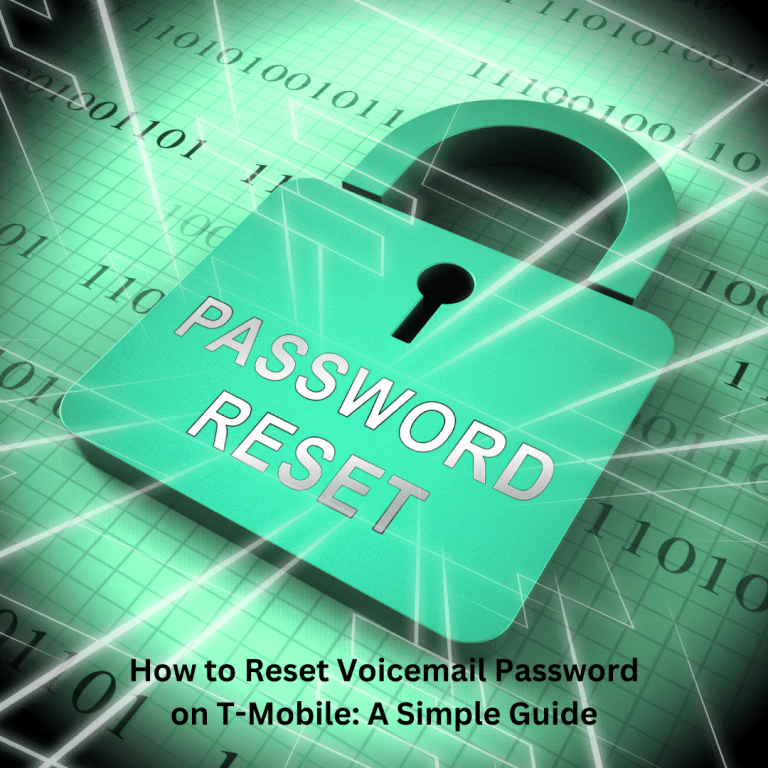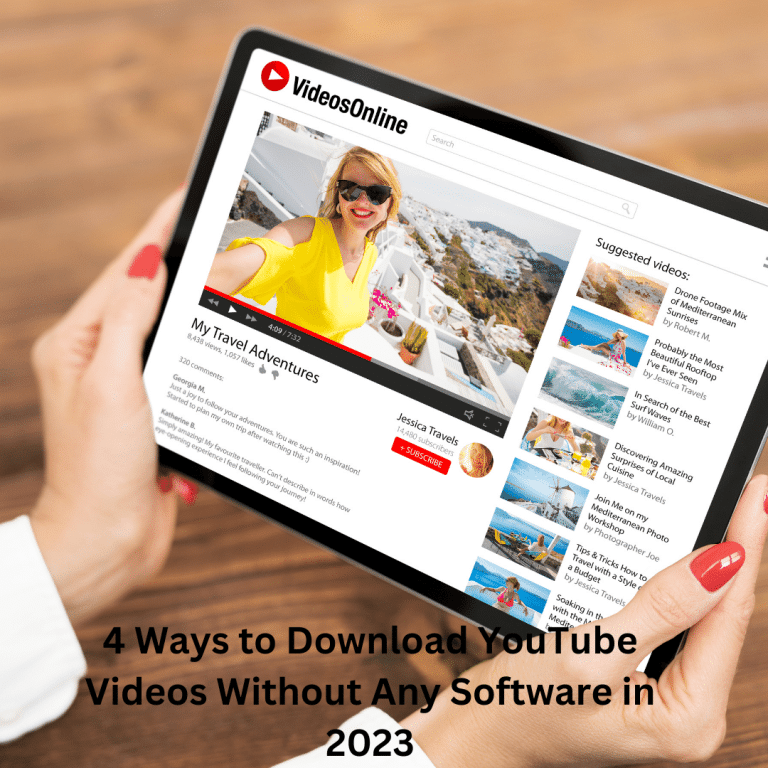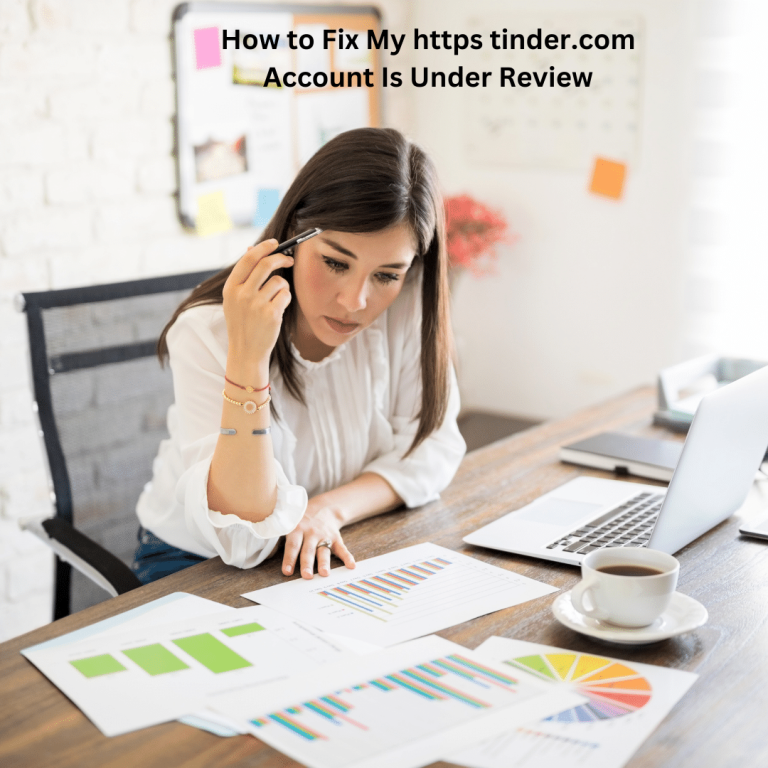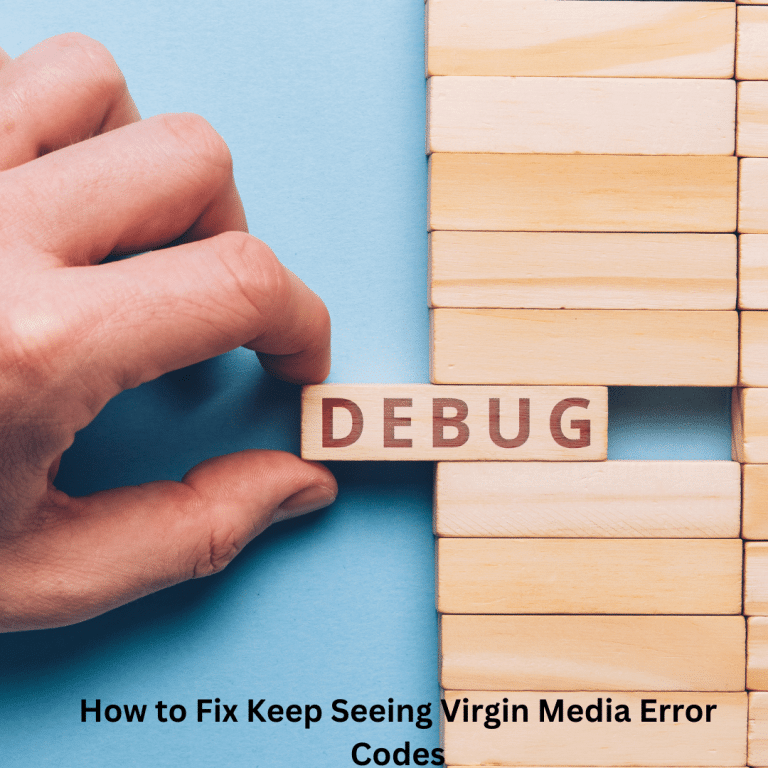Fix Retrieving Data, Wait A Few Seconds And Try To Cut Or Copy Again
Encountering the error message “Retrieving data, wait for a few seconds and try to cut or copy again” while using Microsoft Excel’s online version is a common frustration. This issue arises when attempting to transfer copied data to your computer and has been a recurrent problem reported by users on the Microsoft community forum, prompting multiple updates. If you find yourself facing this error, the following troubleshooting tips can help you resolve it effectively.
Fix Retrieving Data, Wait A Few Seconds And Try To Cut Or Copy Again
The vexing error message, stating “Retrieving data, wait a few seconds and try cutting or copying again,” has posed challenges for numerous users. This issue occurs when trying to copy and paste data from an Excel worksheet into another application. Surprisingly, the problem persists when copying between the Web and Desktop versions of Excel.
Instead of seamlessly pasting the correct data into a new field, users are confronted with the error message. Despite initial assumptions linking the issue to specific Excel versions or operating systems, it turns out this is not the case. The root cause of this error is relatively straightforward—it arises from the synchronization process.
Understanding the Synchronization Process
Historically, Microsoft Office programs operated primarily offline, lacking the ability to incorporate additional features through an internet connection. This led to frequent crashes, especially on Windows XP, risking the loss of spreadsheet data. To address this, a synchronization solution was implemented, where all data inserted into the program is synced for backup purposes. Any changes made to a document are also uploaded to an online server. When the validation process fails during copy/cut and paste attempts, the error message surfaces.
Methods to Resolve the Error
To tackle this error, several methods can be employed. Consider reviewing each method to find the one that best suits your situation.
1. Microsoft Office Can Be Used To Open The Excel File
- Open the Excel document you want to download.
- Click on the “File” option.
- Select “Save As.”
- Choose the “Download a copy” option.
- After the file has finished downloading, open it using Excel on your desktop.
Note: Microsoft Office must be installed on your computer for this step to work.
2. The Document Can Be Downloaded In An Offline Format
- Access the document causing the error.
- Click on the “File” button.
- Select “Save As.”
- Choose the option to “Download a Copy.”
3. Use a Different Browser
- Consider switching to a different web browser if you are using Microsoft Edge or Internet Explorer, which are known to encounter this error.
4. Re-select The Data After De-selecting It
- Unselect all data by clicking outside the selected range. Wait a few minutes.
- Select the data you wish to duplicate and paste using an external application.
Note: This is a temporary solution, and the error may recur.
By following these methods, you should be able to overcome the “Retrieving data, wait a few seconds and try to cut or copy again” error, enabling you to successfully copy and paste data in Excel.
How to Trick EcoATM For More Money 2023
FAQ Section
How often does the “Fix Retrieving Data” problem occur?
Encounter a detailed explanation regarding the frequency of this issue and its impact on user experience.
Can outdated software contribute to data retrieval problems?
Explore the correlation between outdated software and the occurrence of “Fix Retrieving Data.”
Is there a universal solution, or does it vary based on the software used?
Uncover whether a one-size-fits-all solution exists for the “Fix Retrieving Data” problem or if it’s software-specific.
What role do internet connectivity issues play in data retrieval problems?
Delve into the influence of internet connectivity on the occurrence of the “Fix Retrieving Data” issue.
Are there long-term consequences if the “Fix Retrieving Data” problem persists?
Learn about potential long-term consequences and risks associated with unresolved data retrieval problems.
Can third-party applications exacerbate the “Fix Retrieving Data” issue?
Understand how third-party applications may contribute to or worsen the “Fix Retrieving Data” challenge.
Conclusion
Summing up our exploration, we’ve covered the roots, triggers, personal experiences, and expert advice on resolving the “Fix Retrieving Data, Wait A Few Seconds And Try To Cut Or Copy Again” issue. By implementing the suggested solutions and staying informed, you can regain control over your data retrieval process.