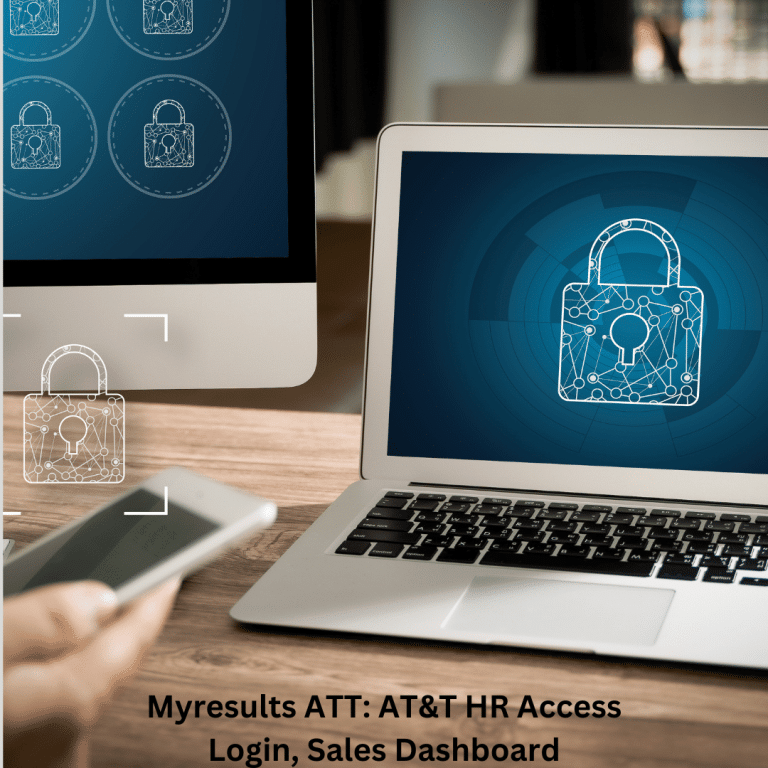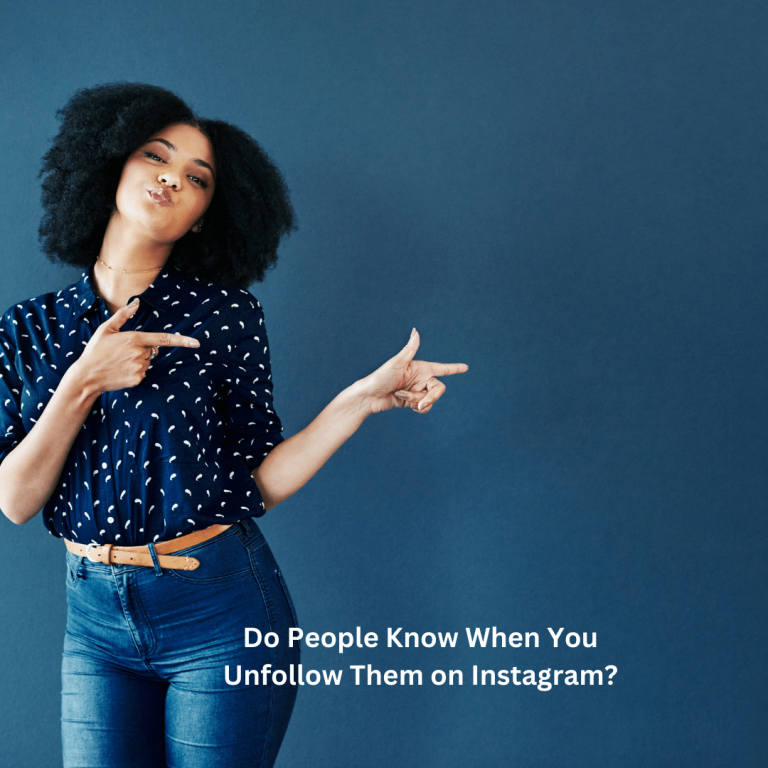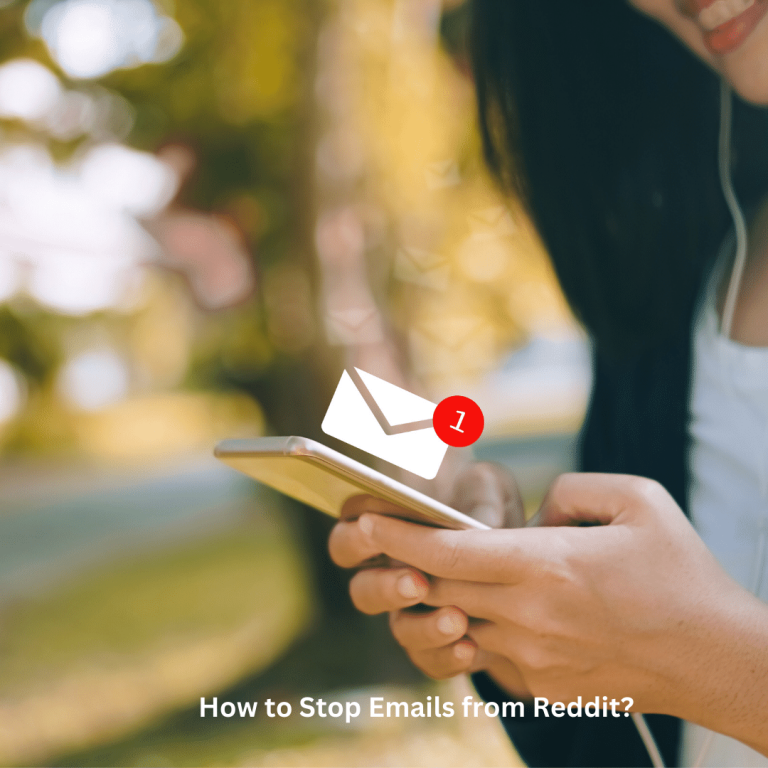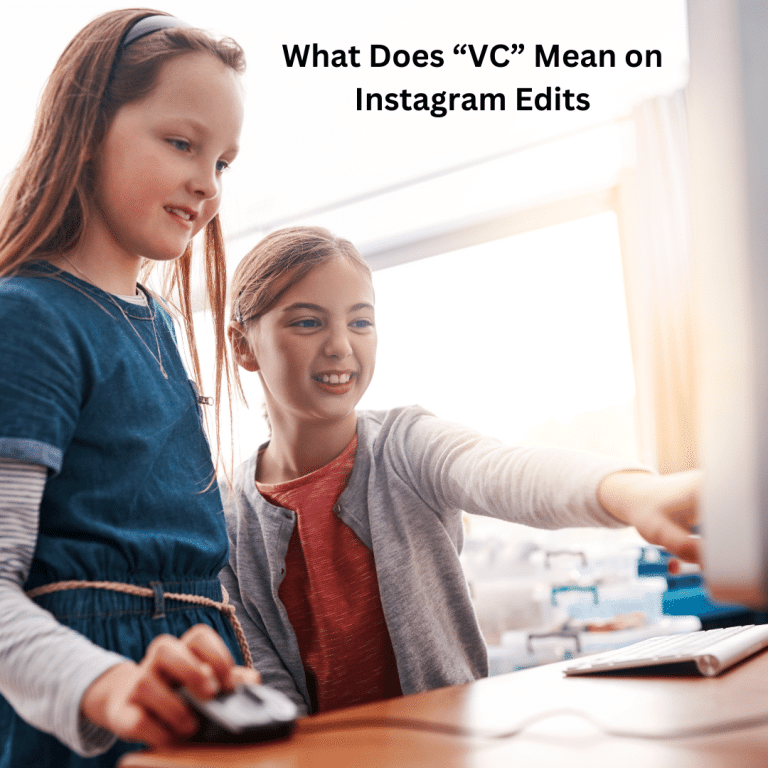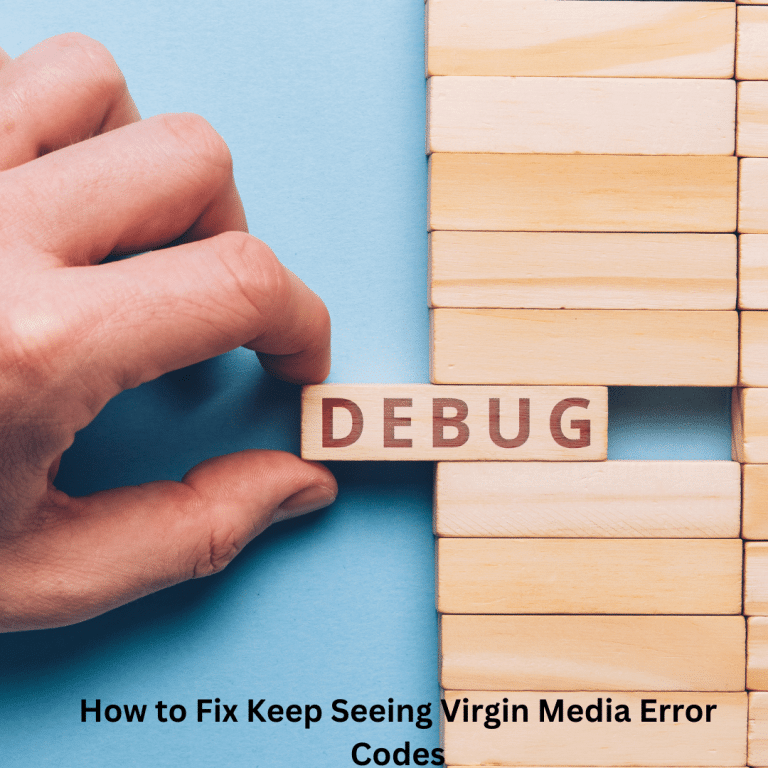How To Set Hey Google Open Assistant Settings
Google Assistant is a widely utilized smartphone assistant designed primarily for Android devices, but it can also be installed on iOS devices. It proves helpful in tasks such as scheduling appointments, making phone calls, sending text messages, and more. If you’re interested in learning how to configure the “Hey Google” command to access Assistant Settings on your device, this article will walk you through the process.
Setup ‘Hey Google Open Assistant Settings’ on Android Phones
In this article section, we’ll outline the steps to activate Google Assistant on your Android device. The process will be divided into several parts for ease of understanding.
Device Requirements:
Before proceeding with the Google Assistant setup, verify that your device meets the following criteria:
- It must operate on Android 5.0 or a later version.
- Your device should have a minimum of 1 GB of RAM.
- Ensure that Google App Version 13 or later is installed on your device.
- Make sure that Google Play Services are visible on your screen.
Steps to Setup Hey Google Open Assistant Settings
Follow the steps below to set up “Hey Google, Open Assistant Settings”:
Download and Install Google Assistant:
You don’t need to download and install Google Assistant on your Android device as it comes pre-installed as the default digital assistant. If you’re using an Android phone or tablet, proceed to the next step.
Enable Google Assistant:
Google Assistant is already on your device, and to enable it, follow these steps:
- Open the App Drawer and locate the Google App.
- Tap on your Profile icon.
- Select Settings.
- Go to Google Assistant and tap on General.
- Enable the toggle for Google Assistant.
Make Google Assistant Recognize Your Voice:
After enabling Google Assistant, make it recognize your voice:
- Long-press the Home button to launch Google Assistant.
- Say “Open Assistant Settings.”
- Tap on “Hey Google & Voice Match.”
- Turn on the toggle for “Hey Google.”
- Follow the on-screen instructions to train Google Assistant to recognize your voice.
Activate Google Assistant:
After completing the steps above, you can activate Google Assistant by saying “Hey Google” or “OK Google.” This will open Google Assistant on your device, allowing you to provide commands.
There are two ways to activate Google Assistant: long-pressing the home button or swiping diagonally from either side of the corner to the center of your screen.
Protrickylooter Sale: What Is It?
Setup Hey Google Open Assistant Settings On iOS
“We’ve discussed the steps for setting up ‘Hey Google, Open Assistant Settings’ on Android. Now, let’s delve into how you can achieve the same on iOS. This part of the article will walk you through the process of setting up Google Assistant on your iOS device.”
Steps to Setup Hey Google Open Assistant Settings
Below are the steps to set up “Hey Google, Open Assistant Settings” on iOS:
Download and Install Google Assistant:
To start, you must download and install the Google Assistant app on your iOS device. Follow these steps:
- Open the App Store on your iOS device.
- Search for the Google Assistant app.
- Download and install the app on your device.
Enable Google Assistant and Make It Recognize Your Voice:
On the iPhone, the voice match feature is not available. Therefore, you cannot activate Google Assistant by saying “OK Google” or “Hey Google.” Instead, you’ll need to open the Google Assistant app each time you want to use it.
Activate Google Assistant:
To utilize Google Assistant on your iOS device, you’ll need to open the Google Assistant app every time you want to issue a command to it.
Wrap Up
These methods provide instructions on enabling Google Assistant on your device. By following the steps outlined above, you can successfully configure “Hey Google, Open Assistant Settings.”