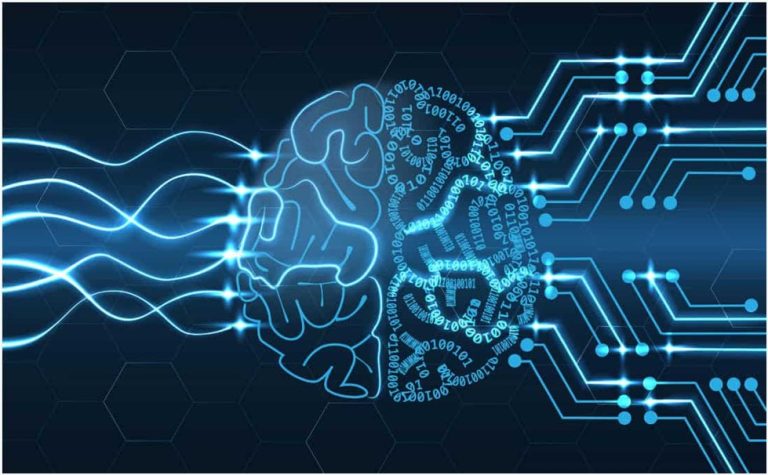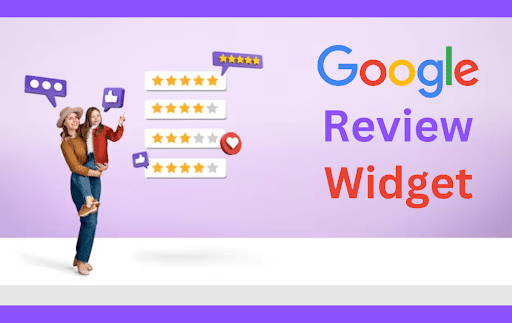Visuals with Snipping Tool: A Comprehensive Guide
In the dynamic world of blogging, visual content plays a crucial role in engaging readers and conveying information effectively. One powerful tool that every blogger should have in their arsenal is the Snipping Tool. This handy application, available on Windows operating systems, allows users to capture, annotate, and share screenshots effortlessly. In this comprehensive guide, we will explore how to leverage the Snipping Tool for creating captivating visuals in your blog posts.
Understanding the Basics:
Before delving into advanced features, let’s start with the basics of the Snipping Tool. Located in the “Accessories” folder on Windows, this tool enables users to capture screenshots of selected areas or the entire screen. Upon opening the Snipping Tool, you can choose from various snip types, including Free-form, Rectangular, Window, and Full-screen. Experiment with each to understand how they work and when to use them based on your specific needs.
Capturing the Perfect Screenshot:
Creating compelling visuals begins with capturing high-quality screenshots. When using the Snipping Tool, ensure that you select the appropriate snip type for the content you want to capture. For instance, use the Free-form snip for irregular shapes, Rectangular for precise selections, Window for capturing a specific window, and Full-screen for the entire display.
After selecting the snip type, position the cursor and click to capture the screenshot. The Snipping Tool then opens a new window with your captured image, where you can make basic edits and annotations before saving or sharing it.
Annotating Screenshots for Clarity:
One of the standout features of the Snipping Tool is its annotation capabilities. After capturing a screenshot, utilize the “Pen” and “Highlighter” tools to emphasize specific areas or add freehand annotations. This is particularly useful when you want to draw attention to a particular detail in your blog post visuals.
Experiment with different colors and line thickness to create visually appealing annotations that complement your content. Whether you’re explaining a complex process, highlighting key points, or adding a personal touch to your visuals, the Snipping Tool’s annotation features allow for seamless customization.
Utilizing the Delayed Snip Feature:
In certain scenarios, you might need to capture menus or dropdowns that disappear when you attempt to take a screenshot. The Snipping Tool has a solution for this with its “Delay” feature. Accessed through the “Delay” drop-down menu, this option allows you to set a timer before the snipping process begins.
By incorporating a delay, you can open menus or dropdowns, giving you the time to position the Snipping Tool for the perfect capture. This feature enhances your ability to capture dynamic content that adds depth and detail to your blog posts.
Enhancing Visuals with Editing Tools:
Beyond basic annotations, the Snipping Tool provides editing tools to enhance your screenshots further. Use the “Eraser” tool to remove unwanted annotations or refine details. The “Pen” tool, in addition to annotation, can be employed to draw shapes or lines, allowing for more versatile visual communication.
Experiment with the “Color” options to match your blog’s aesthetic, creating a cohesive and professional look. These editing tools empower you to fine-tune your visuals, ensuring they align seamlessly with your blog post content.
Incorporating Snipping Tool Screenshots Into Your Blog:
Once you’ve perfected your screenshot using the Snipping Tool, the next step is to seamlessly integrate it into your blog post. Save your captured images in a location easily accessible from your blogging platform. Most bloggers prefer creating a dedicated folder for their Snipping Tool captures for organization.
When adding visuals to your blog post, consider the layout and placement for optimal reader engagement. Utilize captions or alt text to provide context and improve accessibility. With your edited and annotated screenshots, your blog posts will not only be informative but visually appealing as well.
Sharing Screenshots Across Platforms:
The versatility of the Snipping Tool extends beyond blog posts. Use it to enhance your social media presence by sharing captivating snippets of your content. Whether you’re active on Twitter, Instagram, or LinkedIn, visually appealing snippets grab attention and encourage followers to explore your blog.
Leverage the Snipping Tool’s ease of use to create shareable visuals that align with your brand identity. Experiment with different snip types to find the format that resonates best with your audience on each platform.
Optimizing for SEO:
Visual content can significantly impact your blog’s search engine optimization (SEO). When saving your Snipping Tool screenshots, use descriptive filenames and include relevant keywords. This practice not only helps search engines understand the content of your images but also improves the overall discoverability of your blog.
Additionally, compress your images to ensure faster page load times. This is crucial for both user experience and search engine rankings. Many image editing tools, including the Snipping Tool, offer options to resize and compress images before saving them.
Troubleshooting and Tips:
While the Snipping Tool is a user-friendly application, occasional challenges may arise. If you encounter issues capturing screenshots or using specific features, consider updating your Windows operating system or exploring alternative snipping tools available online.
Always be mindful of image resolution and file sizes, especially if your blog post includes numerous visuals. Strike a balance between visual appeal and page loading speed to provide an optimal reader experience.
Conclusion:
In the ever-evolving landscape of blogging, the Snipping Tool stands out as a valuable ally for content creators. From capturing high-quality screenshots to adding annotations and customizations, this tool empowers bloggers to elevate the visual appeal of their content.
By mastering the Snipping Tool’s features, you can create visually stunning and informative blog posts that captivate your audience. From basic captures to advanced annotations, the Snipping Tool is a versatile asset that should find a permanent place in every blogger’s toolkit. Experiment, explore, and unleash the full potential of the Snipping Tool to enhance your blogging journey.