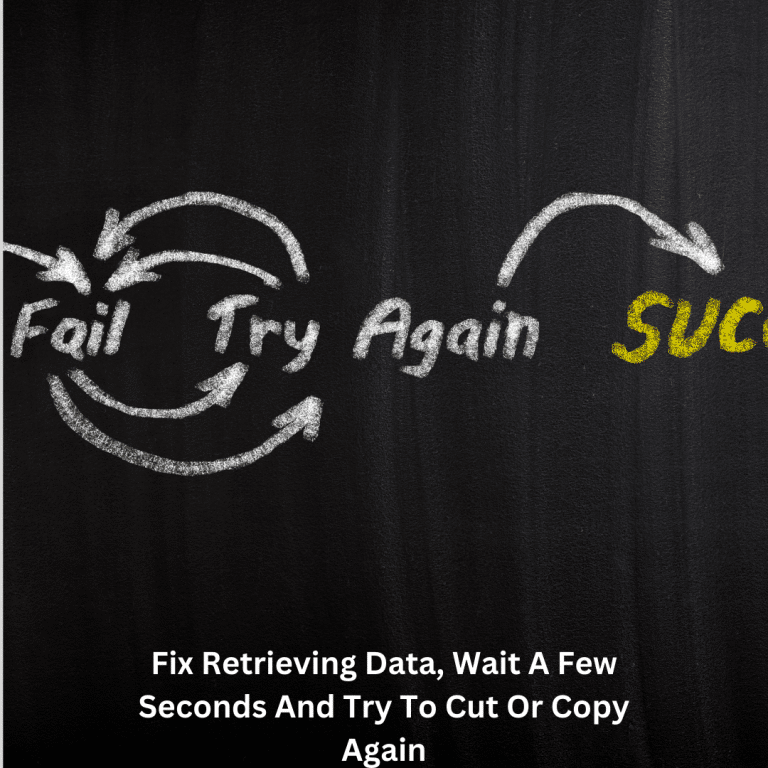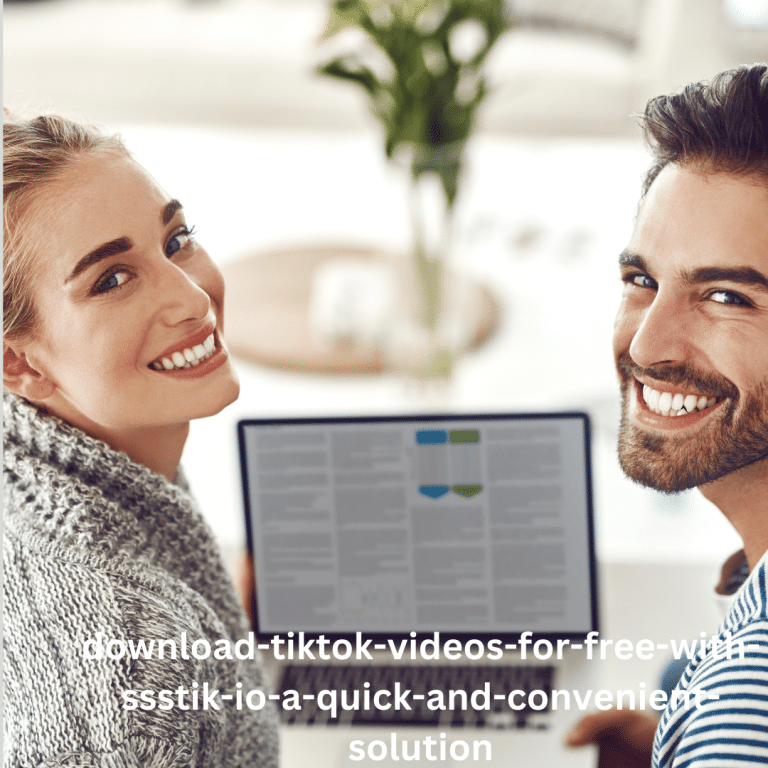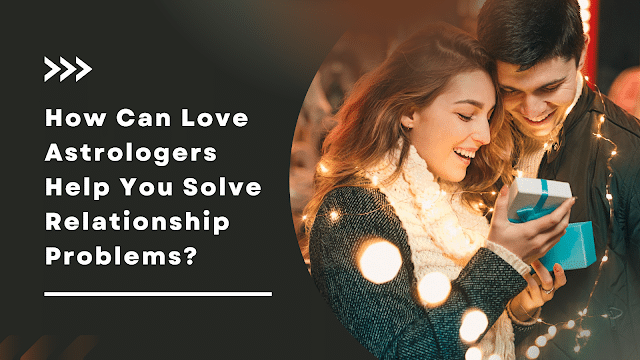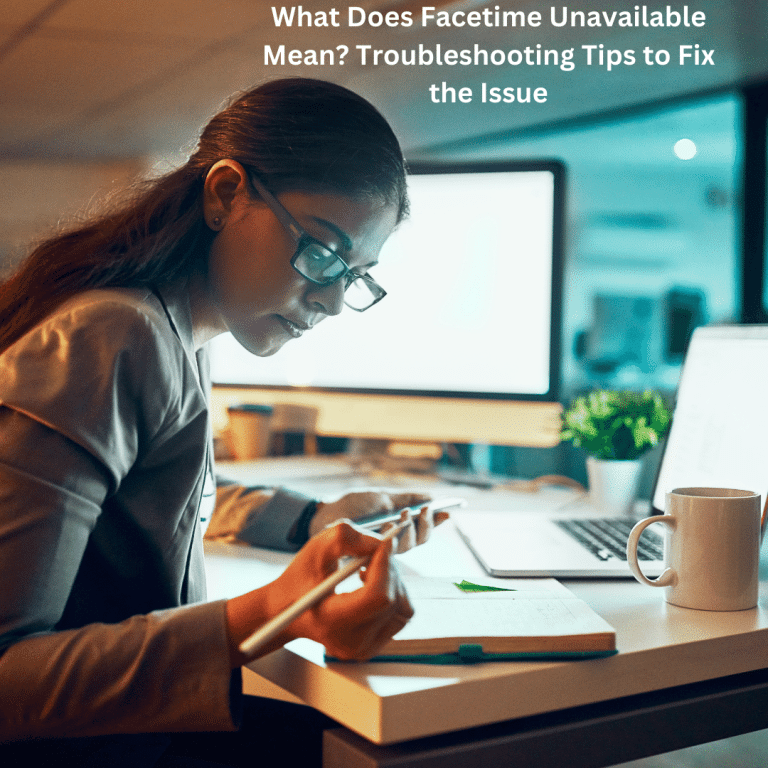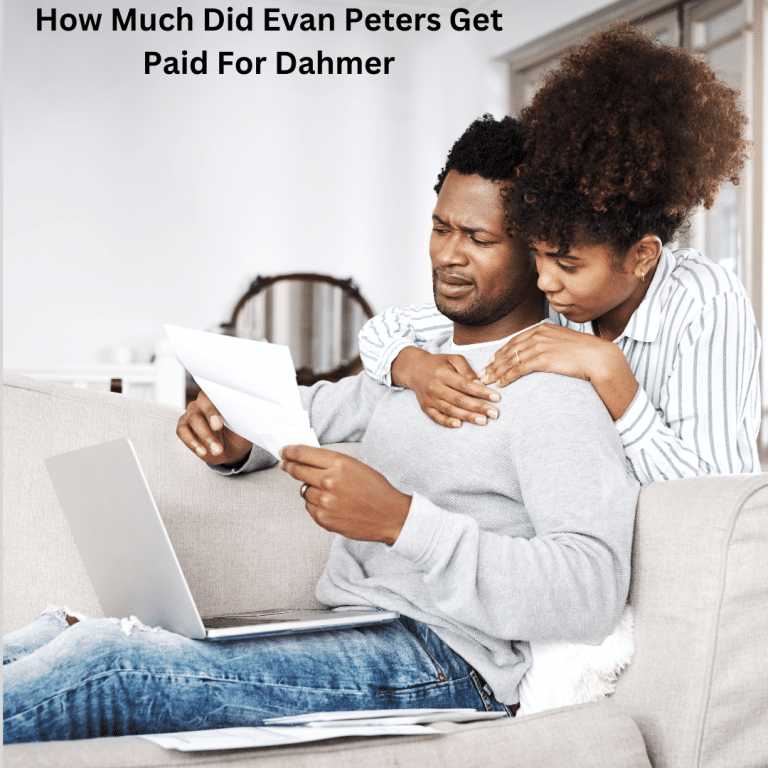How to Fix iPhone 14 Pro and 14 Pro Max Won’t Turn On
Have you ever excitedly unpacked your new iPhone 14 or 14 Pro Max, only to find that it won’t power on? This can be incredibly frustrating and disheartening. The iPhone 14 Pro and 14 Pro Max are Apple’s latest flagship models, equipped with cutting-edge features. However, some users may encounter issues, such as their devices refusing to turn on.
Facing this problem can be particularly distressing, especially if you heavily depend on your phone for communication, work, or entertainment. This frustration is heightened, especially when you’ve just made your purchase. In this guide, we’ll present solutions to address the issue of the iPhone 14 Pro and 14 Pro Max not turning on. Additionally, we’ll delve into the reasons behind this problem and provide guidance on resolving it.
Why is My iPhone 14 Pro and 14 Pro Max Won’t Turn On
If your iPhone 14 Pro or iPhone 14 Pro Max refuses to power on, it might be due to a depleted battery. Attempt charging the device for a period and then verify if this resolves the problem. Alternatively, if your iPhone has become excessively hot, it may also be a reason for it not turning on.
Moreover, there are various other potential causes for your iPhone 14 Pro or iPhone 14 Pro Max’s failure to power up. These could include software glitches, battery issues, charging problems, or even hardware damage.
Finally, there’s the possibility of an inherent problem with the iPhone itself, indicating a defect. In the following section, we’ll explore ways to prevent encountering such issues when acquiring an iPhone.
How to Fix iPhone 14, 14 Pro and 14 Pro Max Won’t Turn On
If your iPhone 14 Pro or iPhone 14 Pro Max is unresponsive and refuses to turn on, the first step to address the issue is to remain calm and avoid panicking. Once composed, proceed with the following fixes in the specified order, ensuring you follow each step without skipping any.
Fix 1: Try Keeping the Power Button Pressed
If the power button doesn’t respond with a single click, press and hold it for an extended period, like 30 seconds. This extended press might initiate the device’s power-up. If not, move on to the next solution.
Fix 2: Plug in the Phone
Ensure you have a separate adapter (as Apple no longer includes one). Connect it to your iPhone, especially if there have been shipment delays or adverse weather conditions causing a deep discharge. Charge your phone for 2-3 hours, and then press and hold the power button while keeping the charger connected. Gradually increase the duration of pressing until the device powers on.
Fix 3: Force Restart Your Phone
Before attempting a force restart, ensure your phone is charged to at least 80%, and you’ve tried the previous fixes. Follow these steps:
- Press and hold the Volume Up button.
- While holding Volume Up, quickly release and press Volume Down.
- Without releasing Volume Up, immediately press and hold the Power button for about 5 seconds.
- Continue holding Volume Up until the Apple logo appears. If the logo appears but the device doesn’t start, it may indicate a different issue.
Fix 4: Wait for Some Time
After applying the earlier fixes, wait for some time before repeating the troubleshooting steps. iPhones may fail to turn on due to extreme temperatures, so allow your device to rest and acclimate for a few hours. Afterward, retry the fixes. If the issue persists, wait a day before considering a visit to the Apple Store.
Fix 5: Visit Apple Store
If all troubleshooting steps fail, take immediate action by visiting the nearest Apple Store or contacting the place of purchase. If you bought your iPhone online, initiate the return process on the same day it fails to turn on. This ensures prompt assistance and exploration of potential options with the support of the Apple Store or retailer.
What Is Bump In Messenger: Bump Mean
How to Prevent Apple iPhone 14 Pro That Won’t Turn On
Instances of the iPhone 14 Pro and 14 Pro Max failing to power on are exceptionally rare, given Apple’s reputation for high-quality products. However, if such an occurrence does happen, it is imperative to take swift action by contacting the Apple Store promptly.
When purchasing the phone from a physical store, it is advisable to thoroughly test the device before completing the purchase. This ensures protection against potential issues. Additionally, acquiring the Apple Care plan is recommended, providing further protection in the event of any future problems.
For online purchases from platforms like Amazon, it is wise to document the entire unboxing process with a video. Since Amazon now requires a One-Time Password (OTP) before delivery, carefully inspecting the smartphone before accepting the delivery is essential.
If the delivery person refuses to allow you to open the box, you have the right to decline the delivery, and Amazon will address the situation accordingly. Moreover, if any issues arise after receiving the iPhone, you can initiate a return or visit the Apple Store. Contacting customer service for guidance in such cases is recommended.
The Bottom Line
That completes our guide on addressing the problem of an unresponsive iPhone 14 Pro or iPhone 14 Pro Max. We genuinely hope this guide has proven helpful to you. If you persist in facing challenges, feel free to share your concerns by leaving a comment below.